For admission (or first PROM) and post-discharge, patients will automatically receive the questionnaires listed below. Each questionnaire is available in Spanish and has between 3 and 8 items. Some measures are not available for certain age ranges due to the lack of Spanish translation or the lack of validation for the specific age range.
- For adults
- PROMIS Emotional Distress - Depression
- PROMIS Emotional Distress - Anxiety
- PROMIS Emotional Distress - Anger
- PROMIS Emotional Support
- PROMIS Life Satisfaction
- PROMIS Ability to Participate in Social Roles & Activities
- PROMIS Meaning & Purpose
- PROMIS Physical Function
- PROMIS Sleep Disturbance
- PROMIS Sleep-Related Impairment
- AUDIT-C
- PROMIS Severity of Substance Use
- PROMIS Pain Interference
- PROMIS Cognitive Function
- For adolescents (ages 12-17 years)
- PROMIS Pediatric Depressive Symptoms
- PROMIS Pediatric Anxiety
- PROMIS Pediatric Anger
- PROMIS Pediatric Psychological Stress
- PROMIS Pediatric Meaning & Purpose
- PROMIS Pediatric Mobility
- PROMIS Pediatric Sleep Disturbance
- PROMIS Pediatric Sleep-Related Impairment
- AUDIT-C
- PROMIS Severity of Substance Use
- For children (ages 11 years and under, parent-proxy report)
There are multiple methods of sending PROM questionnaires to your patients.
Patients with scheduled appointments will receive an automated email with the PROM link. The email will be sent at the same time as the patients' telehealth scheduling email. Day hospital patients will also receive PROM emails upon admission to the program. An example of the email patients' receive is below:
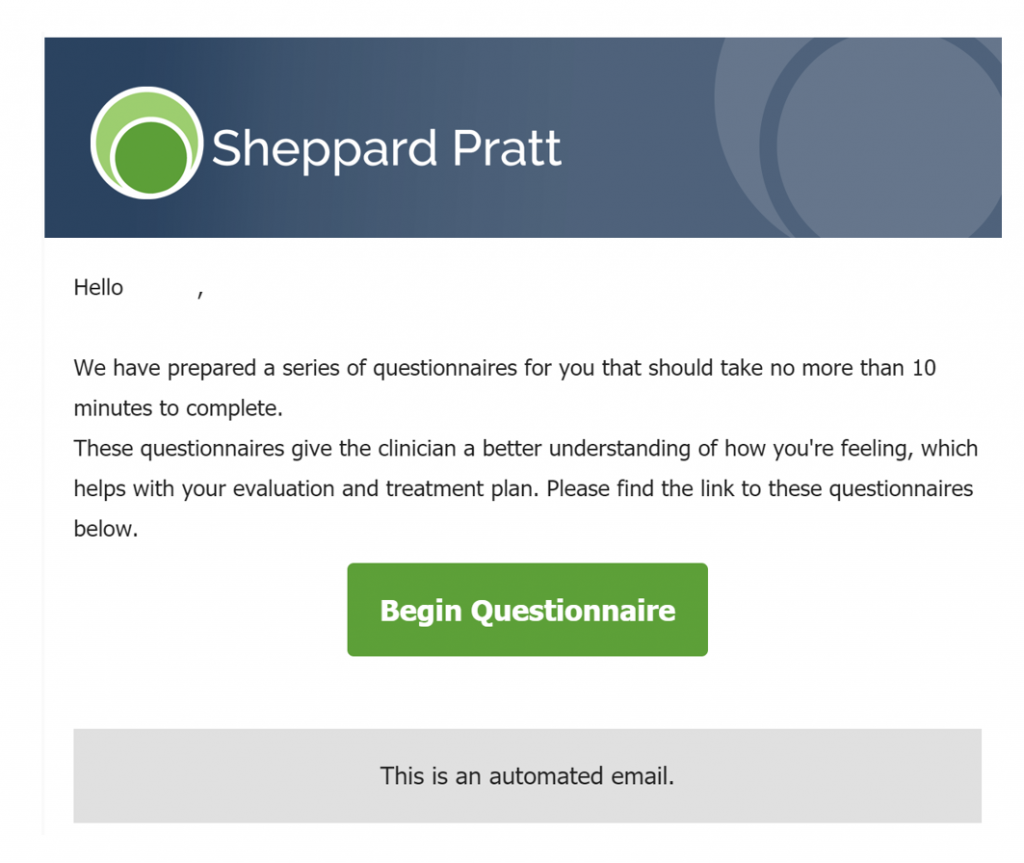
Aside from automated emails, you can send PROM manually by selecting the patient's PROM button.
If your patient has an enroll or sent button:
-
Method 1: QR code
The QR code can be scanned on a Sheppard Pratt tablet if your patient is on-location. These tablets are provided by IT. Patients can scan the QR code with a smartphone. The QR code can also be printed.

QR Code is outlined in red. Note: For PHP program site managers, you will find 'Download QRs' in the upper left corner of your dashboard. This allows you to download a PDF of QR codes for all patients that need to complete PROM (i.e. all patients with Enroll, Due, or Sent statuses).

-
Method 2: Copy Survey
By selecting Copy Survey, you can paste the link into the Zoom chat, for example, for the patient to complete during the appointment.

Copy Survey is highlighted in red. The copied link is unique for each patient. -
Method 3: Send PROM via email
By selecting Send PROM, you can send a PROM link to the patient's email registered in their health record or you can type the patient's email of choice (the manually typed email does not save for future use; please contact your registration team if the patient's email needs to be updated in their record). The email patient's receive is identical to the email screenshot shown at the top of this page.

Send PROM via email is highlighted in red 
After selecting 'Send PROM', you will confirm the patient's email before sending.
If your patient has an up-to-date or due button:
-
Select 'Deploy PROM' to generate a new questionnaire.

This PROM panel will only appear for patients with an Up to Date PROM button. -
Select 'Confirm' to generate a new PROM questionnaire for your patient.

The PROM generated will be available for 1 day for the patient to complete. -
Select the method for how PROM is sent to your patient.

The methods of sending PROM will be available once the new PROM is generated.
Please continue reading to learn how to document PROM scores in Sunrise.
