As a provider, you may want to generate and send an ad-hoc or one-time PROM to your patient. You can include any instrument that is available for your patient, regardless of your patient's current PROM settings. Creating an ad-hoc PROM will not affect your patient's PROM settings.
1. Select your patient's PROM button. Then select Deploy PROM.

2. Review the PROMs that you want to send to your patient. Once generated, these PROMs will be available for 1 day. This will not change your PROM settings.
You will see the available PROMs on the left. Select the PROMs that you want your patient to complete-they will appear on the right.
Select Confirm.
3. After the ad-hoc PROM is generated, you will see the various methods of sending PROM to your patient (i.e. QR code, email, text message, URL). You will need to select one of these methods or scan the QR code to administer this ad-hoc PROM.
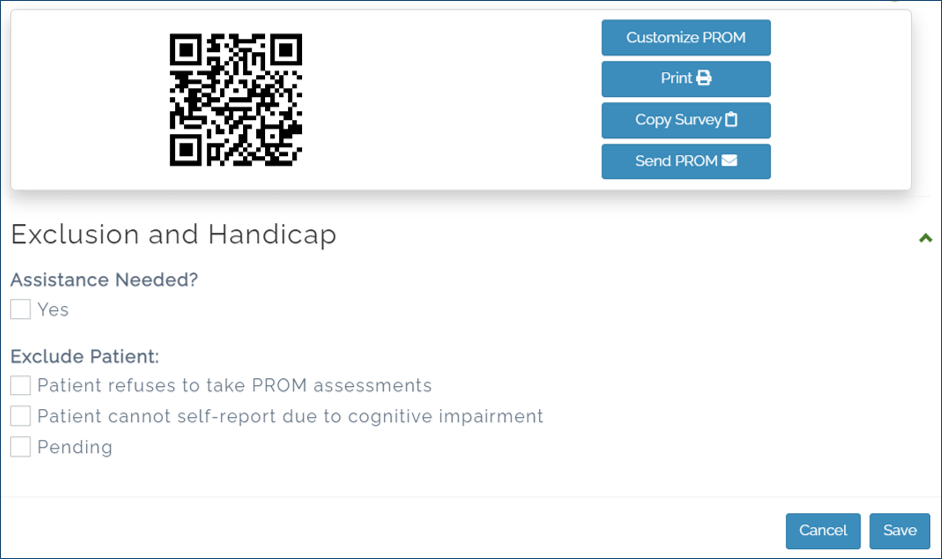
Please continue reading to learn how to document PROM scores in Sunrise.
