Quality metrics have their own section in most EMR notes. Initially, quality metrics data will appear in Sunrise as a t-Quality note.
The most efficient practice for obtaining quality metric data for your patients is by enrolling your patients in PROM. Since PROM uses self-report measures that patients complete prior to the appointment, you may find that your workload is reduced since the symptom screeners have already been completed. The only additional step is to verify if the patient's responses align with the quality metric requirements.
To document quality metrics in your note,
-
In the sidebar of your note, find the section for PROM & Quality Measures.
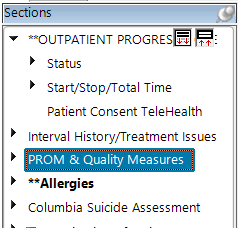
-
The MIPS section contains multiple tabs, some of which require you to respond. The first tab (PROM) will contain your patient's PROM information. Select Load PROM to view your patient's data (if available)

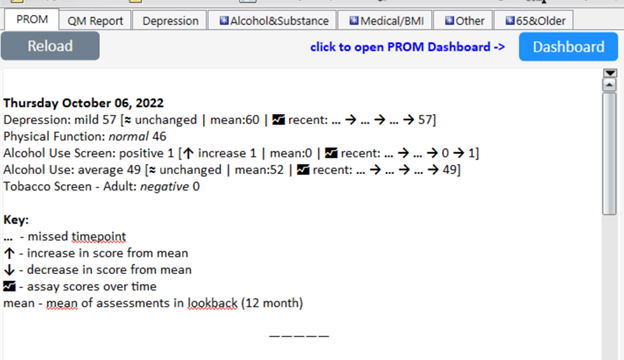
-
The second tab (QM Report) will contain an overview of your patient's quality metric information. This tab will indicate which quality metrics your patient has met, which metrics the patient is excluded from, and which metrics require your attention.
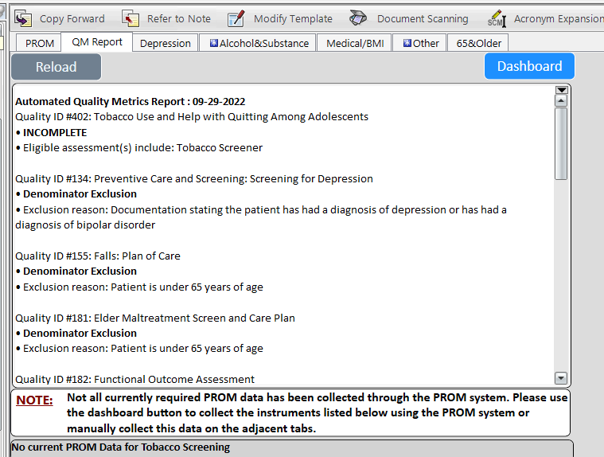
-
As you move through the remaining tabs, there will be information about the quality metrics listed in the QM report tab. These tabs will note whether or not any additional action is needed from you.
-
Example #1: If a patient has not completed the associated PROM for the metric, the metric tab will display the screener/instrument that needs to be completed:
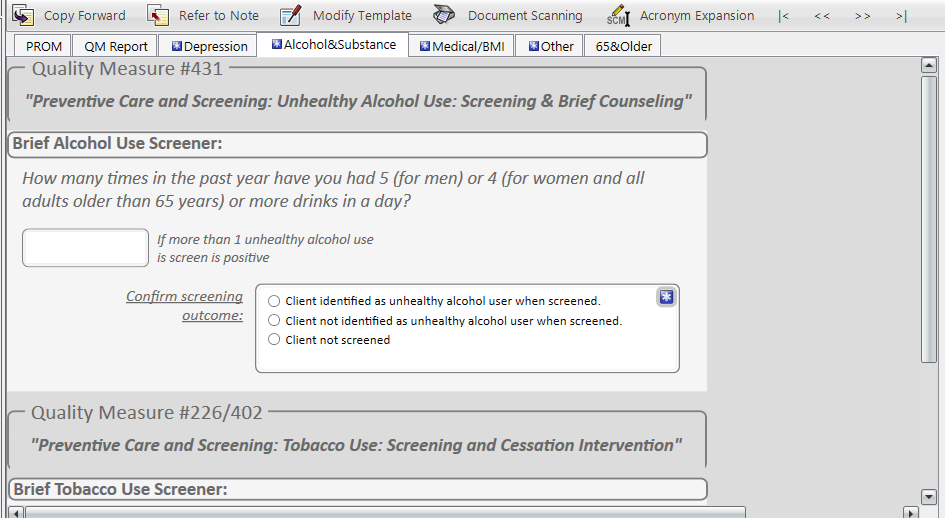
-
Example #2: If a patient screens positive for an instrument associated with a quality metric, it will require a response for follow up or intervention. These items will have additional fields for you to complete:
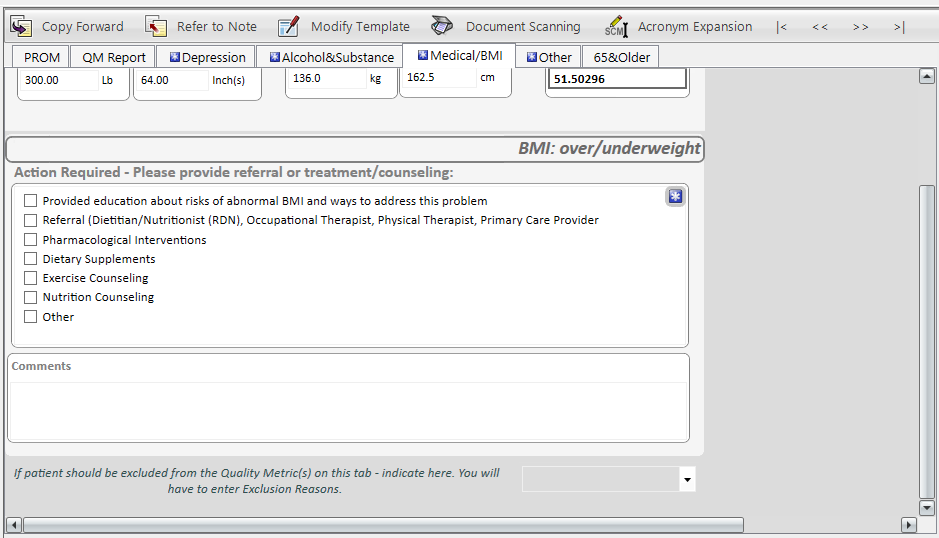
-
Example #3: If a patient should be excluded from a quality metric, find the inclusion/exclusion drop-down on the bottom right of the associated metric tab. Hit the button with the downward facing arrow, and select "Exclude." (Note: patients can be un-excluded by hitting this button and selecting "Included")
Once a patient has been successfully "Excluded" the screen will update. Please use the appropriate fields to document a reason for exclusion; you may add additional notes as needed. An exclusion reason must be documented to complete note.
-
Example #5: If a patient screens negative for an instrument associated with a quality metric, there is no additional documentation needed you. The associated quality metric tab will display as:
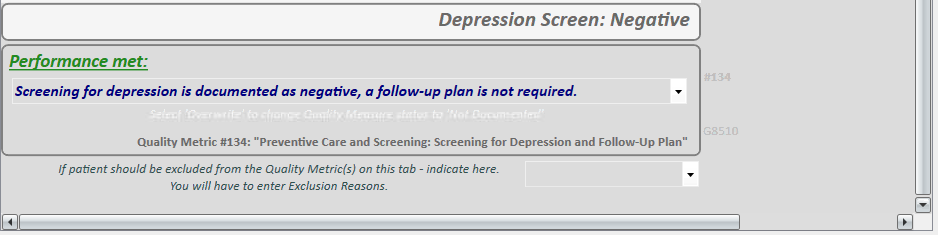
-
Example #6: To overwrite a quality metric result that you believe does not align with symptoms expressed by the patient throughout treatment (i.e., a patient has a negative tobacco screen despite endorsing tobacco use in another visit), click on the drop down arrow in the performance box and select Overwrite. You will be required to leave a comment about overwriting the response.

-
Example #7: If a patient is excluded from a quality metric based on age or diagnosis, the associated metric tab will display as:

-
-
Once you have completed all sections of your note, click Save. Your note will now include the quality metrics reporting information.
