The individual patient dashboard allows you to see graphical visualizations of your patient's PROM scores, update questionnaire selection, and view a PROM report summary.
You can access your patient's dashboard by:
- Clicking on your patient's name in the dashboard (from the schedule or the patient list)
- Clicking the dashboard button in your Sunrise appointment note.
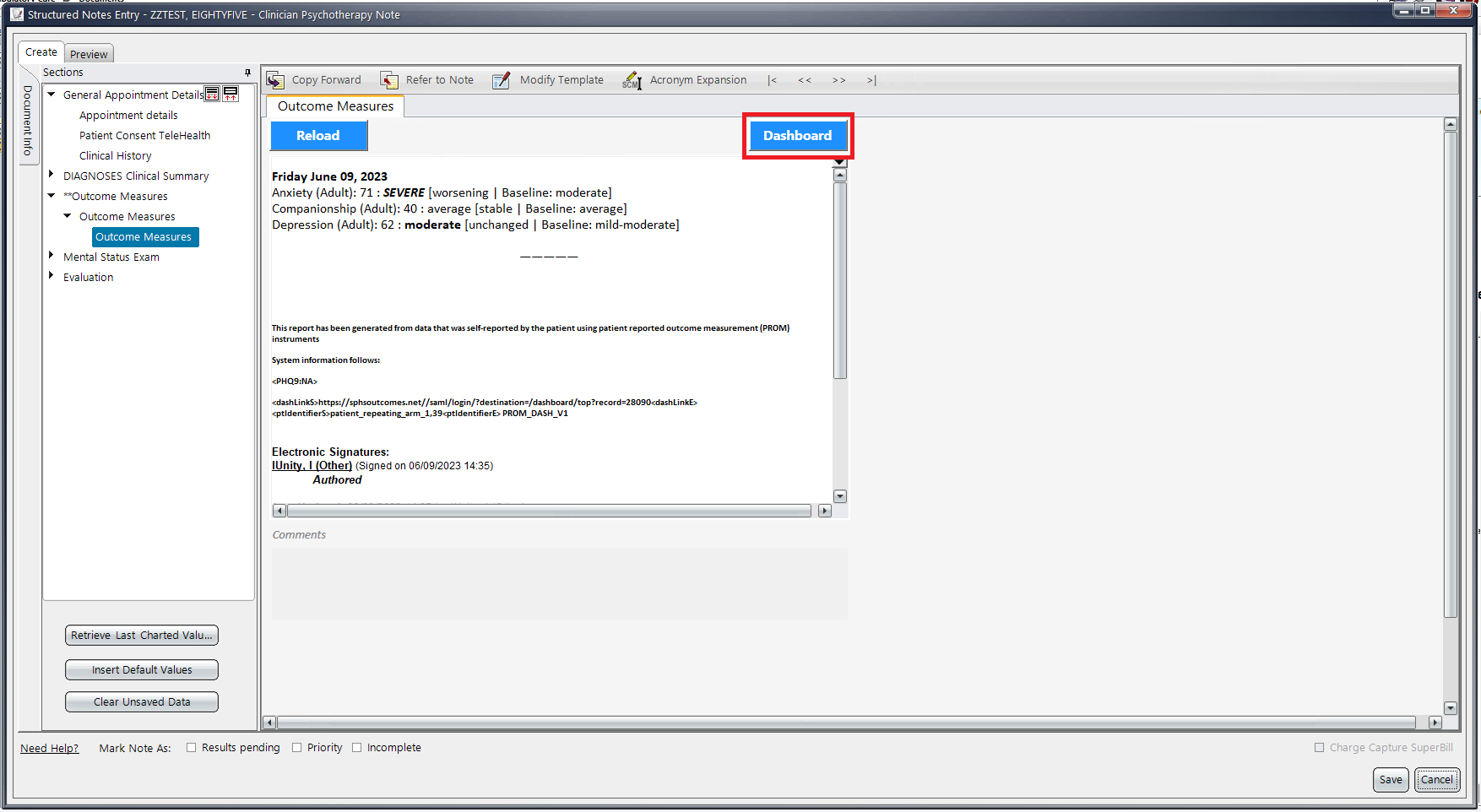
Patient Outcomes will display the scores of any self-report PROMs your patient has completed. Proxy Outcomes will display the scores of any proxy-report PROMs your patient's caregiver has completed.
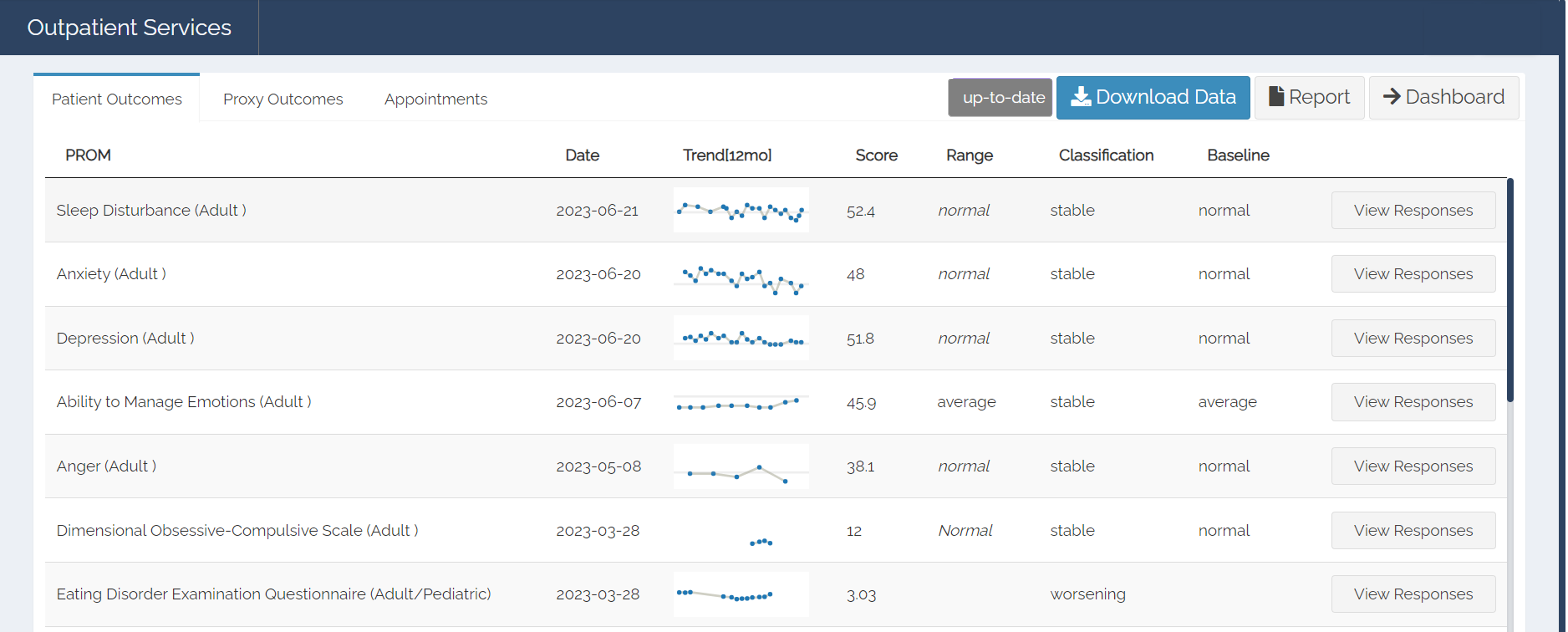
Hovering your mouse over the spark line in the trend [12mo] column will show your patient's previous scores for the specific measure over the last 12 months (regardless of the specific visit/program in which they were completed).
- Instrument shows the measure that your patient completed.
- Date shows when your patient last completed that specific measure.
- Score displays your patient's current score on the measure.
- Range displays your patient's level of severity for the measure.
- Classification tells you how your patients' PROM scores are improving, worsening, or are relatively unchanged compared to the patients baseline range.
- Baseline Range displays over which range (i.e. normal, mild, moderate, severe, etc.) your patient falls over time, as determined by the patient’s rolling average and variation (the mean and variability of a specific number of PROM scores at a time, with an emphasis on more recent scores that reflect the patient’s current state).
- View Responses displays your patient's responses to the measure. This is limited to the last three administrations of the assessment.
- In the upper right, you will find your patient's PROM button, a Report tool, a data Download tool, and a Dashboard button to return to schedule view or the patient list.
Please continue reading to learn about the calculations shown on the individual patient dashboard.
Please continue reading to learn how to use the Report tool to view and document PROM data.
Please continue reading to learn how to use the Download tool to view PROM data.
