This page illustrates how to pull PROM data into notes in the Electronic Medical Record, Sunrise. Initially, the PROM data will appear in Sunrise as a t-report.
![]()
To pull the PROM data into another Sunrise document:
1: Open the note you wish to author (click here to view a list of Sunrise notes that can be used to pull PROM data).
2: In the Section Menu on the left of the screen, scroll down to the section Outcome Measures. Select this section.
Note: If you do not see "Outcome Measures" in the Section Menu, click here for instructions to modify the note's template to include Outcome Measures
3. After selecting Outcome Measures from this side menu, the following screen will appear. Click the Review button to populate the most recent PROM data into your note. (Please note; PROM data will not be added if it is older than 14 days.)
4. The PROM data will then appear in the note, and will look like the image below. Note: You may see an additional section called Recent Completions (within last two weeks) if the patient has recently completed additional assessments, either selected by another provider or completed in another visit.
5. You can click this Dashboard Button to pull up the client's Individual Dashboard for your reference. This Individual Dashboard will open in your default internet browser.
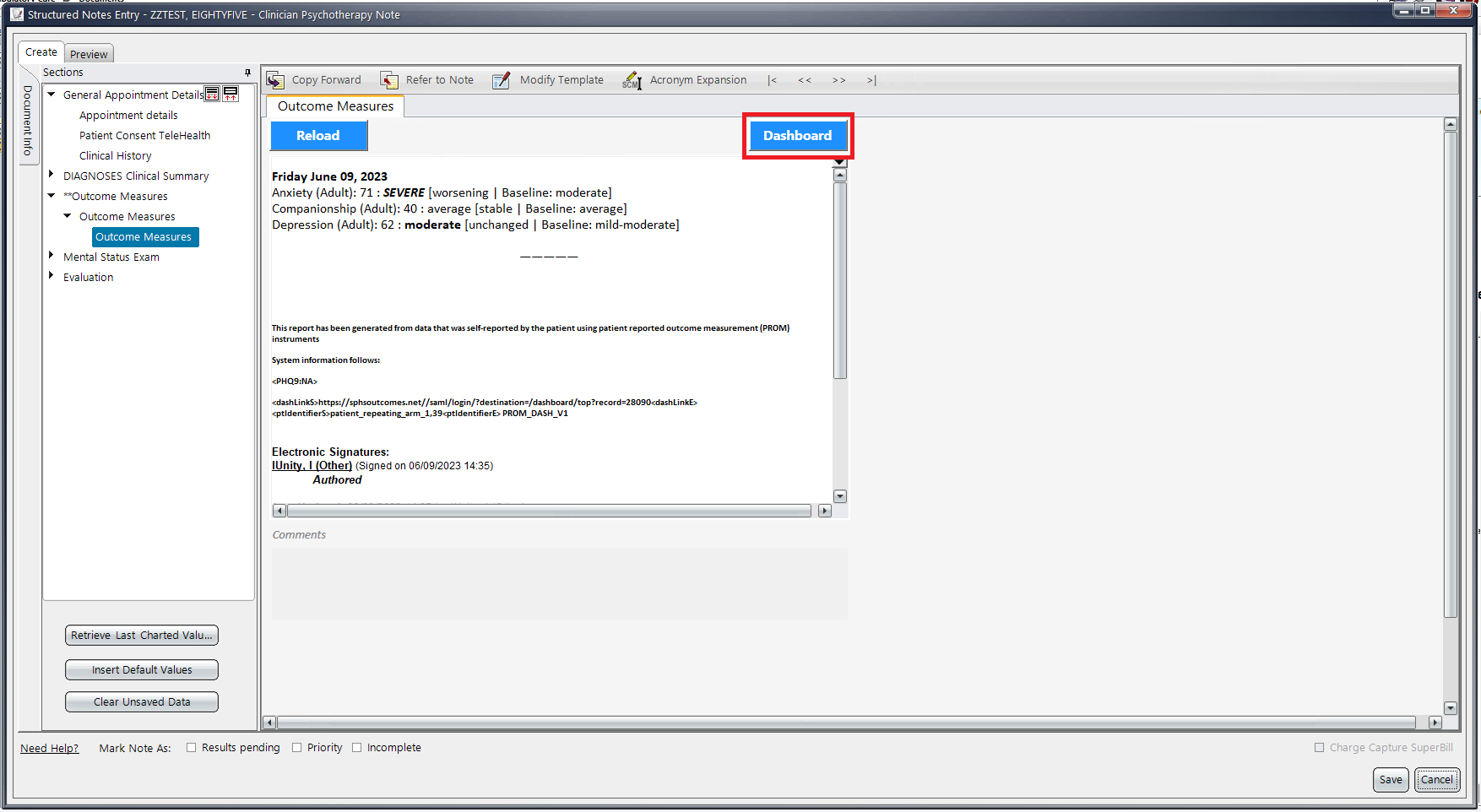
An example of the Individual Dashboard can be seen below. You can use the "Report" button to copy the PROM data found in Sunrise into another document, such as an email or in another EMR note. "Download Data" allows you to generate an Excel file of your patient's PROM data.
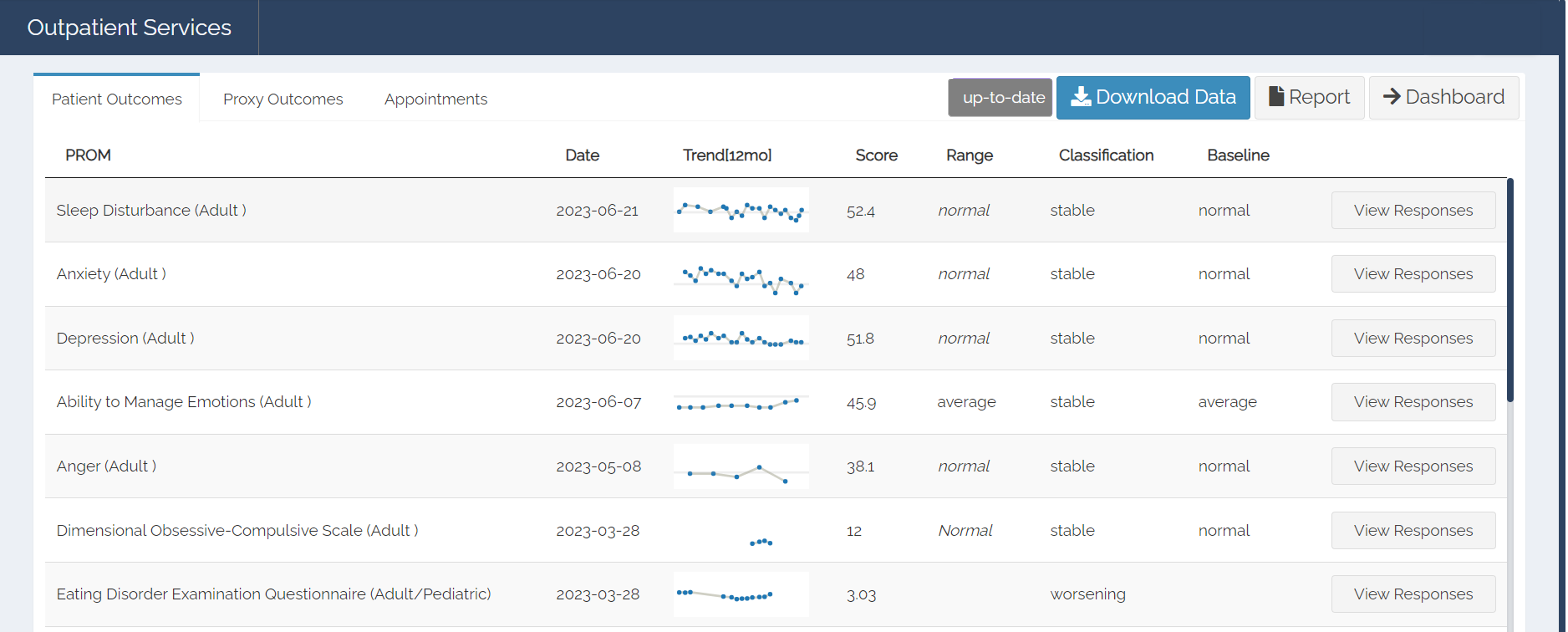
Please continue reading to learn about the individual patient dashboard.
